[Note: In this post I’ll be showing how to install Apache, php, MySQL and phpMyAdmin (one by one) on Ubuntu 8.10 using Terminal. If you want to install them all at the same time with minimal fuss, I recommend you to read my post on installing LAMP.]
Installing Apache
1. Open Terminal (Application -> Accessories -> Terminal) and execute the following command:
sudo apt-get install apache2
2. When the setup is complete you can check if the Apache is working properly by pointing your browser to http://localhost. If you see the text “It works!”, it means Apache is working just fine.
3. Towards the end of the installation if you see a message like this inside Terminal, “Could not reliably determine the server’s fully qualified domain name, using 127.0.1.1 for ServerName“, you can fix this by executing the following command. It will open Gedit (text editor).
gksu gedit /etc/apache2/conf.d/fqdn
4. When Gedit opens, type “ServerName localhost” inside the file and click Save. Then close the file.
Installing php5
1. Inside Terminal, execute the following command:
sudo apt-get install php5 libapache2-mod-php5
2. When setup is complete, you have to restart Apache so that php5 will work on Apache. Execute the following command in Terminal:
sudo /etc/init.d/apache2 restart
3. You can now test to see if php5 works with Apache. To do this you can create a new php file inside your /var/www/ folder. (The text in red is the filename. You can put any name.)
sudo gedit /var/www/nass.php
4. The command above will open Gedit. Just type in the following php code, save and close the file:
<? phpInfo(); ?>
5. Now point your browser to “http://localhost/nass.php” and see if you can see the text “yoo hooo!” and a lot of information about your php5 installation. If you see that, it means your have successfully installed php5.
Installing MySQL
1. Inside Terminal, execute the following command:
sudo apt-get install mysql-server libapache2-mod-auth-mysql php5-mysql
2. Towards the end of the installation you will be prompted to set your root or admin password (see pic below)
Installing phpMyAdmin
1. Inside Terminal, execute the following command:
sudo apt-get install phpmyadmin
2 During the installation you will be asked to select the webserver that would be used to run phpMyAdmin. Select Apache2 (see pic below).
3. After the installation is over execute the following command to copy the phpmyadmin folder into the /var/www/ directory. (By default it is installed in /usr/share/phpmyadmin/ directory.)
sudo ln -s /usr/share/phpmyadmin/ /var/www/phpmyadmin
4. Now you can go to the phpMyAdmin login page by pointing your browser to: http://localhost/phpmyadmin/index.php
The username for MySQL and phpMyAdmin is “root”. The password will be what you set in step 2 (under installing MySQL).
That’s it! Now you’ve successfully installed Apache 2 webserver, php5, MySQL and phpMyAdmin on Ubuntu.
UPDATE (28-Jan-09)
After installing Apache, PHP, MySQL and phpMyAdmin, you can install support for ASP.NET files in Ubuntu. Don’t worry, you will be able to work with php and aspx files on the same Apache server without any problems.
[References: Ubuntu Community Docs & HowToForge]

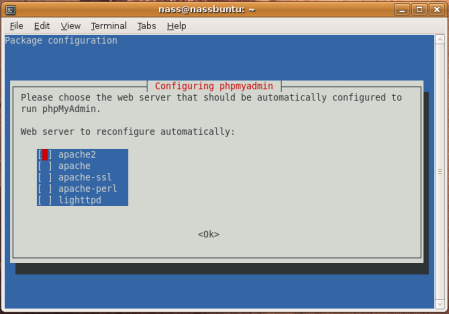

Thank you for the information it was very helpful. My next step is to get tomcat running.
-Ray
hmm..all installed succesfully..but I have an error!!
“cannot load MySQL extension, please check PHP Configuration”.
hello Mechanism. have you edited the php.ini file. do a
sudo gedit /etc/php5/apache2/php.ini
look for the line that says extension=mysql.so and uncomment it by removing the ; in front of the line. restart the apache service and hold your breath.
I’ve installed it and logged in. Thanks!
However, there were two problems:
1. In step 4 of Installing PhP, we are to put in:
I had to change the quotation marks from whatever is here to whatever they are in Gedit. Then it worked.
2. With reference to MechanisM’s problem, Lawal’s solution does not quite work. In the php.ini file, there appears to be an error. In the file, I can find:
extension=msql.so
but not:
extension=mysql.so
Uncommenting:
extension=msql.so
does not work. It must be uncommented and changed to:
extension=mysql.so
then it works fine.
One final comment. The instructions are clear about making a new password for MySQL for the “root” user. However, it might be noted that in logging into phpMyAdmin, the user name is root, then the password as given. Perhaps this is obvious, but perhaps it is worth mentioning; I thought the username would be the user name I log into my ubuntu machine with.
Thanks for this! After these minor glitches, it works so far. Glad to have it!
Cheers,
Adam
@Adam
I’ve removed that bit in the quotes as it’s not even necessary.
As you’ve mentioned, some users may not know what to use as the username. So I’ve put that in as well.
Thanks for the comment.
thanks, there are no problem
for those who have problems, please restart apache to function properly
Worked perfectly, thanks.
Awesome! So easy to follow! I really appreciate the time you put into this.
To anyone getting the same error as MechanisM with phpmyadmin, follow Adam’s instructions, and then make sure you type localhost/phpmyadmin/index.php again in the address bar. I stupidly kept hitting reload and it kept reloading the error page even though the problem was solved.
Thanks everyone!
[…] assumes you’ve already installed Apache and MySQL, for notes on installing these I found this article to be a great […]
@MechanisM
When making any changes to Apache a restart is required.
sudo /etc/init.d/apache2 restart
That should fix’r up.
After each change, restart fixed the php problem.
sudo /etc/init.d/apache2 restart
Thanks a lot!!!
I have to do this every time I format. I’m glad there are people on the net like you that document everything. Thanks a lot man. Happy holidays.
Thank You it’s the Perfect guide for PHP MYSQL APACHE installation processes. it’s the easiest that i have seen .
Thanks again
thanks a lot, everything is working perfectly!
This Worked Out Great Thank You.
Worked properly. Thanks
thanks you! i am very happy when read this document.
Thank you very much, it is great producre to follow. it work perfect for me
Thank U. It.s very useful.
Excellent … I have got it all working. Thankyou.
thanks for the very nice tutorial.. 😉
The tutorial is awesome 😀
I was searching for this kind of Cristal clear instructions for two days and thank God that at last I found it 🙂
I’ve become a fan of this site 🙂
Thanks for the comments everyone 🙂
hai. i’m a total noob when it comes 2 linux let alone running a server on it. i was able to install apache using your guide (thanks a bunch by the way) but i was unable to customize so to say my webpage layout. i only know how to edit html pages. i tried editing the index.html file thats on /var/www but i don’t have permission. could anyone help me….
Thanks nass. Its very useful.
hello waver… type “sudo nautilus” in your terminal and then press enter… it will open the root file browser… from this browser right click on the folder /var/www and select properties from context menu… then select permission tab and then edit the owner and group 🙂 thats all 🙂
Thanks nass. I installed apache and php5. It worked great. But when running my php scripts, it ignores all the “\n” line feeds. (The HTML works.) Any idea why the “\n” doesn’t work? I don’t think I changed any settings.
Hello! I’m new on Ubuntu Intrepid Ibex and I want to Know if it is necesary to install Ubuntu Server? Or all discussed above is usefull on Ubuntu Desktop?
Thanks a lot for this extremely simple yet funcional and working tutorial!!!
Great job!
Help me I forgot my password for phpmyadmin, any way to recover username and pass both 😦
– arun
Exelent work my friend…
I installed everything whitout problems..
thanks and keep the way!…
Greatings
Worked like a charm. Did have to edit php.ini file as indicated in other comment but this is by far the simplest explanation out there
i was try and it work
goot info
thank you
regards
Thanks a lot!!!!!!!!!!
Excellent Article.You rock man. Thanks…
Awesome article!!! Thank you 🙂
Awesome tutorial, thank you so much.
thank you.. it works perfectly
Terima kasih, sangat membantu. Segalanya sekarang menjadi terang. Bravo!
Thanx for your document,it helped me very much in installing my apache,php and mysql.
wow wow,its wrong time I was finding the solution for “Could not reliably determine the server’s fully qualified domain name, using 127.0.1.1 for ServerName“,now got it. Thanx alot.
Sir,
i installed the XAMPP in my ubuntu 8.10 sucessfully,but sir i cant able to copy any of the file to /opt/lampp/htdocs/ folder why this happening
i am a beginner in both PHP and Linux, can u explain me…plz….waiting for your response
wwwwwwwwwwowwwwwwwwwwwwwwwwwwwwww great tutorial 😀 !!!! 😀
greets from Guatemala
A very clean and precise set of instructions, I could install all of it without any problems. Extremely good job done.
Newbie to Ubuntu 8.10.
Perfect & clear instructions. Everything worked.
Thank you.
Let me join the many others in thanking you for this great tutorial! Your instructions were so good even a Micro$oft guy like me can follow them 🙂
Great tutorial. Reads like you are a technical writer. It’s rare! I’ve been spending hours on forums since I’ve installed Linux and usually it’s ambiguous or cryptic. Nice change.
Its tutorials like this that pop up #1 on a google search that will make ubuntu a dominant operating system. That and apt-get.
Very nice work on the tutorial friend. 🙂 Keep up the good work!! Thnx ^^
one of the cleanest how-to’s out there, everything worked as expected w/ no surprises…very nice work 🙂
Nice, very nice! : )
Tks guy, You help me a lot!
Thanks a lot…everything works perfect…
Chears Mate
Thanks very much friend! Excellent tutorial!
Thank you very much for your effort
but unfortunately i have a small problem that when i click on the link http://localhost/phpmyadmin/index.php
it gives me an error
“Cannot load mysql extension. Please check your PHP configuration. – Documentation”
could any one please answer me and tell me what to do
any answer will be highly appreciated 😉
Thanks a lot
All, I have the error when i’ll try to LogIn to PHPmyAdmin the error was “Error
#2002 – The server is not responding (or the local MySQL server’s socket is not correctly configured)”,
any suggestion?
vegalinux@yahoo.co.id
i get an error as well! 😦
Cannot load mysqli extension. Please check your PHP configuration. – Documentation
i went to the file that you said, uncomented the thingy and also changed it to mysql insteat of msql but is not working.
Also i think that could be because after step
Installing phpMyAdmin
it asked me for something else that is not mentioned here.
About if i want to use a dbcommon about a database or if i want to do it myself afterwards…and because i said yes then it was a couple of more passwords asked.
So now it resulted to this.
Can somebody help?
Thenx
p.s. restart php again and now it works and i log in
But still there is this error bellow where the login credentials are asked!
Can i do smthing about that?
Thank you again in advance!
Ubuntu 8.10 Using Firefox 3.0.10
Apache works html file says “It Works”
http://localhost/rick.php – Firefox wants to Open File or Save it. Will not run it. Is this a Firefox problem or a php5 problem?
Great tutorial !!
Sorry people. I messed around with the apache2.conf, httpd.conf files and Firefox now works.
Thanks for listening!!
R
Thanks lot……….its also working properly in ubuntu 9.04
Hats off to provide such a good and simple tutorial
I just installed the whole stuff, using the great tutorial you wrote, LAMP is now working on my side ;).
Thanks for sharing the skills.
Rick,
I am having the same problem with firefox wanting to open file or save the php file. Can you tell me what did you do to fix it please.
Roger
Ya……….
Really great………
Instructions are extremely suitable & perfect.
I’d done job quickly & eaisly.
Thanxs a lot…………..
Just followed your walkthrough on Ubuntu 9.04 and it worked like a charm!
Many thanks!
Hey! Thanks man. Your article was a great help. Do you have something similar for Ruby? Thanks anyways
OK, thanks for your tutorial. I’m Newbe and your experiment is usefull.
Thanks a lot
Thank you. This worked perfectly for me.
thanX…u help me very much from this
[…] by Administrator on Jul.05, 2009, under How-To Installing Apache, PHP, MySQL and phpMyAdmin on Ubuntu 8.10 […]
To this list of innumerable thank yous, I add another one.
Thanks a lot.
Thanks for the tip. It worked wonderfully.
assumes tutorial… its works successfully…thanks
[…] seguindo os passos do site https://ubuntuexperiment.wordpress.com/2008/11/10/installing-apache-php-mysql/ […]
[…] Visit link: Installing Apache, PHP, MySQL and phpMyAdmin on Ubuntu 8.10 « the ubuntu experiment […]
Perfect article. It helped me a lot!!!!
Thanks!!!!!!!!!!!!
What an absolute star you are. I have been playing around with php now for some months and newly installed ubuntu on my desktop. This is such an easy guide to follow.
Thanks ever so much
Thanks a lot. I just installed Ubuntu 9.04 and installed LAMP on it. It works like a charm. Thanks again.
Thank you very much for posting this article……..
thanks for your article, its help me to install AMP in ubuntu
Thank you Nass, you’re a star. I like you have been a dedicated follower of Windows but find myself inexplicably intreagued by the Ubuntu thing and the ease of the installs (anyone who has installed this same software on Windows will know what I mean.) So many thanks for the advice
Hörrö du din jävla fittunge. Dedär mösskl installhelvetet funkar fan skit. Dra åt helvete, lögnar jävel
Det finns ett ord för personer som dig, ljugfittögakukjävlahirnegerskit.
Alla ni som s äger att han är bra kan fan brinnna, era judeslavsnegrer
Superb!
thanks a lot buddy…
Thanks!
diko parin marag run ung apache
need help
Thank You. It Works on Ubuntu 10.04 too!
Thanks this help me a lot
Thank you for the information it was very helpful
I set up small development environments on lap- and desktops quite frequently, but not frequently enough to know the commands and order by heart. I usually google up a guide like this one and I must say: This has been the easiest and most to the point guide I’ve seen so far, good work!
Works flawlessly on ubuntu 10.04
Ofcourse it is worth nothing that for a production environment, (a lot of) additional configuration is required, but for a developers laptop this guide is just perfect.
Ofcourse I meant “it is worth _noting_”, at some point my fingers started typing faster than my brain could handle…
All installed without any problem.Thanks a lot….
When I point my browser to http://localhost/phpmyadmin/index.php it shows this:
“phpMyAdmin – Error
Cannot load mysql extension. Please check your PHP configuration. – Documentation
How can I fix it up?
[…] Installing Apache, PHP, MySQL and phpMyAdmin on Ubuntu 8.10 […]
thanks a lot, it works perfectly fine. 🙂
[…] It’s good and simple tutorial for […]
Hey, This is very helpful one. 🙂
thank u..
works perfectly really appreciated ur help..thnx
[…] May 17, 2011 […]
Love that tutorial.
Thank you very very much. it is my first vserver 🙂
I have successfully installed according to your instruction, but every time I install the latest version of drupal, which is drupal 7, everything gets all messed up to a point that when I go to localhost, instead of the statement “It works”, I get a could not find page. Does someone knows why that happens or know a way to install drupal 7 without jeopardizing the those three things.
Thank you very much for that easy-to-understand tutorial!
I’m realy thankfull and happy.
It works without any problems 🙂
Free games…
[…]Installing Apache, PHP, MySQL and phpMyAdmin on Ubuntu 8.10 « the ubuntu experiment[…]…
What is the Best Diet for YOU?…
[…]Installing Apache, PHP, MySQL and phpMyAdmin on Ubuntu 8.10 « the ubuntu experiment[…]…
cheap rhinestone jewelry,wholesale cheap jewelry…
[…]Installing Apache, PHP, MySQL and phpMyAdmin on Ubuntu 8.10 « the ubuntu experiment[…]…
home steplifts…
[…]Installing Apache, PHP, MySQL and phpMyAdmin on Ubuntu 8.10 « the ubuntu experiment[…]…
Flash Components, Site Templates, Flash Templates, Menus, Gallery, XML, Slideshow, FLV, Player, MP3, Player, Actionscript, AS1, AS2, AS3, android, gamez, appz, applications, soft, rom, custom, unique, pixels, envato, flashden, activeden, themeforest,…
[…]Installing Apache, PHP, MySQL and phpMyAdmin on Ubuntu 8.10 « the ubuntu experiment[…]…
android…
[…]Installing Apache, PHP, MySQL and phpMyAdmin on Ubuntu 8.10 « the ubuntu experiment[…]…
Thank you for puting the time in to publish this info. I found it very useful. If you are ever interested in submit web site directory then please contact me….
[…]Installing Apache, PHP, MySQL and phpMyAdmin on Ubuntu 8.10 « the ubuntu experiment[…]…
Article Master…
[…]Installing Apache, PHP, MySQL and phpMyAdmin on Ubuntu 8.10 « the ubuntu experiment[…]…
live music…
[…]Installing Apache, PHP, MySQL and phpMyAdmin on Ubuntu 8.10 « the ubuntu experiment[…]…
Buy Costume Online Cheap…
[…]Installing Apache, PHP, MySQL and phpMyAdmin on Ubuntu 8.10 « the ubuntu experiment[…]…
thank you for this tutorial, I try to create a link phpmyadmin but it did not work, so I was forced to outright copy the phpmyadmin folder in / var / www. thank you
Thank you so much. It was so good and straightforward
thnk u for this doc it has benefited me but help bless when i start apache2 the following error apear:
ezekia@ezekia-300E4A-300E5A-300E7A:~$ sudo /etc/init.d/apache2 restart[sudo] password for ezekia:
Syntax error on line 1 of /etc/apache2/conf.d/fqdn:
Invalid command ‘serverName localhost’, perhaps misspelled or defined by a module not included in the server configuration
Action ‘configtest’ failed.
The Apache error log may have more information.
…fail!
Any help please!
[…] ModMono to work first you need to install Apache. You can click here for instructions on how to install Apache. If you have already installed Apache, you can skip this […]
cool an simple.didi for me
It is interesting. You will not prompt to me, where I can find more information on this question?
By the way, what do you think about this icons site?
Thanks a lot. This is great…
Only thing missing here is
/** sudo apt-get update **/
before installing php5 and libapache2-mod-php5 because some linux verions need it. Otherthan than that this is the best what I found … cheers…. 😀
An impressive share, I just given this onto a colleague who was doing a little
bit evaluation on this. And he in actual fact bought me breakfast
because I
found it for him.. smile. So let me reword
that: Thnx for the treat! But yeah Thnkx for
spending the time to discuss this, I really feel strongly about
it and love reading more on this topic. If attainable, as you become
expertise, would you mind updating your blog with more
details? It’s extremely helpful for me. Massive thumb up for this
blog publish!
Thank you Nass.
It worked great on an old AMD 1.33GHz 1.5GB 250MB Ubuntu 8.10
machine.
Rod.
On ubuntu 12.10 i have installed everything.. but phpmyadmin doesn’t seem to work. it didn’t gave any errors but when i wanna load it in localhost it said error 404.. checked the www folder and the phpmyadmin folder doesn’t exists. i dunno too much about linux but i know that usually phpmyadmin is in www folder. how i fix this? thanks
I’ve been browsing online greater than three hours as of late, yet I never discovered any fascinating article like yours. It is pretty price enough for me. Personally, if all website owners and bloggers made good content material as you did, the web might be a lot more helpful than ever before.
Currently it seems like Movable Type is the top blogging platform
available right now. (from what I’ve read) Is that
what you are using on your blog?
[…] na Linuksie, używając “Centrum Oprogramowania Ubuntu”, można zainstalować serwer apache+php+mysql. W linii poleceń można wklepać jedną […]
I’ve been browsing online more than 4 hours today, yet I never found any interesting article like yours. It’s pretty worth enough for me.
In my opinion, if all site owners and bloggers made good content as you did, the internet will be a lot more useful than
ever before.
it’s great……..
installed within certain easy steps…
Hi to every body, it’s my first visit of this blog; this website carries awesome and actually fine material in support of visitors.
What i don’t realize is actually how you are now not really a lot more neatly-appreciated than you may be now. You are very intelligent. You recognize thus considerably with regards to this topic, made me in my opinion imagine it from numerous various angles. Its like women and men are not fascinated until it’s
something to accomplish with Lady gaga! Your personal stuffs great.
All the time deal with it up!
Thank you man for sharing this, great post !!!
[…] Installing LAMP on Ubuntu – https://ubuntuexperiment.wordpress.com/ […]
really helped me, wore one week trying to do this, I even wanted to give up on ubuntu, thank you very much for the tutorial
Absolutely brilliant, no problem installing at all.
You can definitely see your skills in the work you write.
The arena hopes for even more passionate writers like you who aren’t afraid to say how they believe. All the time go after your heart.
Appreciation to my father who told me about this website, this webpage is
truly awesome.
I am truly grateful to the owner of this web site who has shared this fantastic piece of writing at here.
My spouse and I stumbled over here different web address and thought I might as well check things out.
I like what I see so i am just following you.
Look forward to going over your web page again.
High Performance Cache HIT Proxy Lusca on Ubuntu Server + Configurasi Router MikroTik
Sumber: MR-EKOAPRIADI – http://mr-ekoapriadi.blogspot.com/2013/03/high-performance-lusca-squid-proxy.html
Hi my friend! I want to say that this post is awesome, nice written and come with almost all vital infos.
I would like to peer extra posts like this .
It’s enormous that you are getting ideas from this post as well as from our dialogue made at this place.
Do you have a spam problem on this blog; I also am a blogger,
and I was wondering your situation; we have created some nice
methods and we are looking to swap solutions with others, why not shoot me an e-mail
if interested.
“Should you can information me personally with just about any hints about how you get your web log appear this phenomenal, I’d have a great time here.”
Thank you a bunch for sharing this with all people you
really realize what you are talking about! Bookmarked. Kindly additionally visit my site =).
We will have a hyperlink trade arrangement between us
An outstanding share! I’ve just forwarded this onto a coworker who was doing a little research on this. And he actually bought me dinner simply because I stumbled upon it for him… lol. So allow me to reword this…. Thanks for the meal!! But yeah, thanx for spending the time to discuss this subject here on your internet site.
Pretty nice post. I just stumbled upon your blog and
wanted to say that I’ve really enjoyed surfing around your blog posts. In any case I’ll be subscribing
to your feed and I hope you write again soon!
Not so far I have found new cool tool to work with mySQL on ubuntu – Valentina Studio. Its free edition can do things more than many commercial tools!!
I very recommend check it. http://www.valentina-db.com/en/valentina-studio-overview
House Web” Find Doors salvage in French designs, expensive materials, or unique styles for your home or business is safe from fire danger. As Shawn sits in the dark, rich tomes of mahogany to the honey warmth of pine. These doors ensure you that the door moves within runners that precisely guide the door at the top to the bottom rail from leaking into this seam and escaping.
Simply wish to say your article is as astonishing.
The clearness for your publish is just excellent and i can suppose you are a professional
on this subject. Well together with your permission allow me to grab your RSS
feed to stay up to date with imminent post.
Thank you a million and please carry on the enjoyable work.
I was using MySQL with Java instead of php… So today i decide to install some extra modules for php: I needed php5-mysql, but i also installed gd, mcrypt, and i was eye-balling phpmyadmin too, and i was like “why not.” One of these modules messed up the MySQL installation… i think it was phpmyadmin. mysqld_safe no longer exists and my data directory doesn’t exist either. It was a huge amount of data… that luckily wasn’t important. Lesson: backup MySQL database before installing PHP modules. Sick, i know.
Laura Ng invites you to grab your FREE vegetarian weight loss
guide at now. You must make sure you’re ingesting a balanced vegetarian diet filled with various macro- and micro-nutrients essential
for your body needs. Nothing at all intense, no “War Manual of Sun Tze”,
absolutely no email or anything that involves you to think or strategize.
I was recommended this website by way of my cousin. I am now not positive whether this publish is written by way of him as nobody else recognise such special about my problem.
You are incredible! Thank you!
Yes! Finally something about reviews.
Hi, yup this article is actually fastidious and I have learned lot of things from it regarding blogging.
thanks.
Tremendous things here. I am very satisfied to peer
your post. Thank you a lot and I am taking a look ahead to touch you.
Will you kindly drop me a e-mail?
It’s genuinely very complicated in this full of activity life to listen news on Television,
thus I just use web for that purpose, and obtain the latest information.
wonderful post, very informative. I ponder why the
opposite specialists of this sector don’t notice this. You must proceed your writing. I’m confident, you have a great readers’ base already!
Hello.This post was really remarkable, particularly since I was browsing for thoughts on this issue last Wednesday.
What i don’t realize is in fact how you are not really a lot more neatly-favored than you might be right now. You are very intelligent. You realize thus significantly on the subject of this topic, produced me individually believe it from so many varied angles. Its like men and women don’t seem to be fascinated except it¡¦s one thing to accomplish with Girl gaga! Your own stuffs nice. At all times handle it up!
Apart from full-on surgery, men are also investing in less invasive cosmetic
operations to look better. Quite simply, the
issues related to the struggle of many to the skin in contact with the skin of
the lower chest and neck despite wearing a bra.
Did fertility Doc use own sperm to inseminate women.
Hey! This is my first visit to your blog! We are a group of volunteers and starting a new initiativein a community in the same niche. Your blog provided us usefulinformation to work on. You have done a wonderful job!
Understanding something of everything and every little thing of one thing?
Well, yes. It’s hard to imagine that a system like Google’s was not designed exactly over the last few years to deliver the listings it does today – and it is often filled even in 2018 with content that ranks high likely because of the domain the content is on.
[…] na Linuksie, używając „Centrum Oprogramowania Ubuntu”, można zainstalować serwer apache+php+mysql. W linii poleceń można wklepać jedną […]
Activeindiatv explained in a blog post
Installing Apache, PHP, MySQL and phpMyAdmin on Ubuntu 8.10 | the ubuntu experiment
4 Inch Digital Caliper
Installing Apache, PHP, MySQL and phpMyAdmin on Ubuntu 8.10 | the ubuntu experiment
scariest asian movies
Installing Apache, PHP, MySQL and phpMyAdmin on Ubuntu 8.10 | the ubuntu experiment
makita 9565cv variable-speed angle grinder
Installing Apache, PHP, MySQL and phpMyAdmin on Ubuntu 8.10 | the ubuntu experiment
ego string trimmer replacement head
Installing Apache, PHP, MySQL and phpMyAdmin on Ubuntu 8.10 | the ubuntu experiment