03 5 / 2012
New Feature: Folder based file retention
Having control over when a file is deleted is becoming more prevalent in industries especially finance and HR.
We are announcing today that you can now set a retention period on a folder so all files will be deleted within that folder when the retention period for the file has lapsed.
You may choose a retention period of either 5 Days, 1 Month, 2 Months, 6 Months, 1 Year, 2 Years & 5 Years.
To access the retention period options select “Retention Policy” from the Actions menu.
When a Retention Policy has been applied you will see how long files within the folder will stay active for before being deleted.

The retention policy applies to files that are in the folder only - when a file is moved out of the retention folder the retention policy no longer applies, the file will be kept until you delete it.
The Retention Policy feature is available on our Professional, Business and Corporate plans.
30 4 / 2012
Putting your mind at ease
Just received a notification from your system saying that the file I sent had been successfully downloaded! I’d been waiting for our accountant to download it before leaving the office.
It saved numerous chasing phone calls and put my mind at ease.
Toby L. mailed our support team - support@2big2send.com - with the above comment.
We’re glad that our notification system is helping to keep the business world moving seamlessly and saving our customers some worry.
You can take advantage of our download notification system by registering for one of our plans.
You can opt to receive a notification for each file downloaded or when every file has been downloaded.
15 3 / 2012
New Feature: Email Bounce Notifications
Using online systems to send your files can sometimes be a stab in the dark which is why we continue to make improvements so you know where your files are at all times.
Currently we notify you when a file is downloaded or when all files have been downloaded; we are taking this one step further and we will now notify you if the email we send with the link to you files bounces - ie: it fails to get to the recipients mailbox.
This is now enabled on all Standard, Professional, Business and Corporate plans.
So what happens when an email bounces:
We send you a quick email with the recipient we failed to send to along with the details of the bounce from the recipients mail server.
At this point it will probably be obvious that you either mis-typed their email address or the email address you used for your recipient was incorrect so you just need to login and resend the files so their correct email address.
09 3 / 2012
New Feature: Set file download limit
There are some reasons you would only want a file you send to be downloaded once
- To limit the distribution of a file.
- To ensure only your intended recipient downloads it
- To keep your account bandwidth low.
Whatever your reason we now give you the option in our new look ‘Advanced Options’ when you send files.
Its really easy to set this option - simple choose between: 1, 5, 10 or unlimited downloads per file from the menu on the send page.

This will bring some added security to your file sending.
25 2 / 2012
Avoiding the Spam filter
Sending files online is easy - but ensuring that your files get to their final destination is a whole different thing.
We can all send an email to somebody; from Gmail, Hotmail, Yahoo Mail or your companies email server, chances are these emails will get to where they were directed, however when another company sends the emails for you, you are trusting them to get the email to where it is intended.
In most cases a file sending company will send via their own email servers, but by sending via their own servers how do you know that they follow up on the spam notifications they get from ISPs, or make the necessary efforts to ensure that ISPs do not single them out as a spam email service or use the internet standard for signing messages to prove they are legitimate.
It is for these reasons and a lot more that we made the decision (almost 6 months ago) to farm our email sending out to Postmark.
Postmark SPF and DKIM sign all the emails that are sent through our system; this ensures that when your recipients mail server receives your email it is legitimate and not being sent from a potentially spam source, this significantly decreases the possibility of the email being marked as Spam.
You can be sure that with 2Big2Send making your data securely available and, through Postmark sending the emails to your recipients, that the files you send will always get to their intended destination - avoiding the spam filter.
20 2 / 2012
New Feature: Revoke access to files you sent accidentally
We’ve all been there one time or another; you fire off an email with some confidential files and you mis-typed the email address…
What do you do?
- You can recall the email - if you have Microsoft Outlook and your company uses Microsoft Exchange.
- You can hope that they dont read your confidential information; probably not the best.
- You can keep quite and hope it all goes away - really really bad!
Or if you sent your email via 2Big2Send you can revoke access to the collection. At this point the recipient will be locked out from the files you sent them and will be unable to download them.
If they have managed to download a file before you revoked their access, you will be able to see exactly which one and can then take action.
To revoke an email:
- Go to your Sent items: https://www.2big2send.com/sent
- Click on the email you would like to revoke.
- Click the ‘Revoke collection’ button at the top of the email.
- Then confirm the revoke in the popup window.
Revoke collection
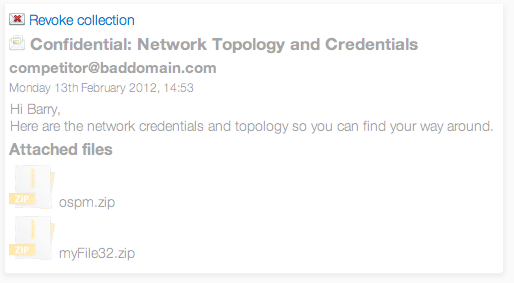
Confirm revoke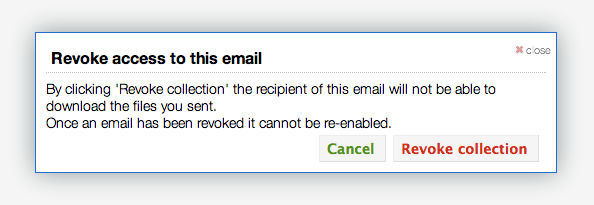
We know that this feature will benefit you by giving piece of mind that you can take action on any mishaps when sending your files through the Internet.
This feature is not available to users sending via the free trial on the home page.
11 11 / 2011
Email Branding
2Big2Send has just released an addition to the branding configuration; we now give you the ability to change the email that is sent to your recipients, this allows you to configure it to be customised to your branding.
This is available to our Business customers through the Branding configuration page.
You get to change the text version and HTML version, the text version is normally displayed on older email clients or systems that cannot display HTML; colours, images and text formatting will not be displayed in the text version.
The HTML version lets you totally customise the look of the email right down to the colours and location of elements. Through the use of keywords like {logo} you can get the logo that is set on your 2Big2Send account to be displayed in the email or {recipient} that will input your recipients email. You can include other images but you will have to host them yourself.
To make things a little easier we included an easy way to see what your emails will look like, just click the ‘Preview Text’ or 'Preview Email’ button.
Watch out for more Branding related posts in the near future.
07 11 / 2011
Organise your files
You can now move your files between folders. This has been a much requested piece of functionality and will allow you to organise your files within your folders.
Just select the files you want to move, click the move link pictured below and choose the folder you want to move them to.

You can of course move individual files by clicking the move icon on the file itself.
20 10 / 2011
Choose where your data is stored
With other online data transfer providers your files are most likely stored on servers in the United States of America. For personal files this is probably OK with you, but if you are a company in Europe there are sometimes laws or guidelines as to where you can legally store your data; to this end we have given our Professional and Business customers the ability to choose where 2Big2Send stores their data.
Even if you do not have rules as to where your files are stored, by choosing to upload them to a data centre closer to where you are can significantly increase your upload speed; likewise if you wanted to ensure that your European customers got the fastest download speeds, store your files in our European data centre.
To choose where your data is stored simply visit your Account :: Storage page (https://www.2big2send.com/account/storage)
As we are using Amazon’s S3 Storage Service we have the option to store files in a data centre in Japan or Singapore; if you would like to see these as an option on your account please let us know.
19 10 / 2011
Enhanced Delivery Download Notifications
We have introduced an enhancement to our download notification system. You can now choose to receive an email notification when each file is downloaded or when all the files have been successfully downloaded. You can also choose to select a different email address to send the notifications to, so you can send them to your_name+2big2sendnotifications@example.com for filtering.
To enable delivery notifications browse to Account :: Notifications (https://www.2big2send.com/account/notifications).
The next iteration of this system will allow you to send have your notifications delivered to your Boxcar enabled mobile device or computer.

